

What you need to know about Realtour Photo Shoots
Review this blog to learn everything you need to know about booking a photo shoot with one of our professional real estate photographers....

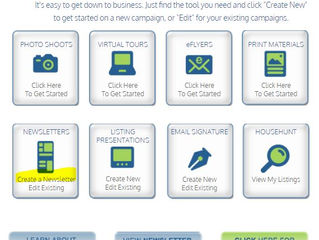
How to send your Ready to Send Newsletters
When you are set to order and send your first Realtour Ready to Send Newsletter follow these easy steps: Log onto your account and click...

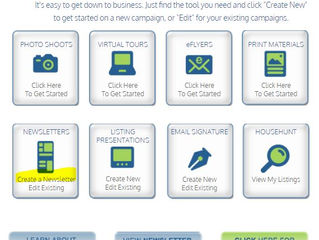
How to Build your DIY Newsletter
To build a DIY newsletters follow these steps: Log onto your account and click "Create a Newsletter" on the Newsletter icon. Click the...


How to Print your PDF
If you have completed your print material order and wish to print or download your PDF, follow these steps. Log onto your account and...


How to set up your Realtour Account
To create your Realtour account follow these steps: Visit this link to complete your initial user name and password. Keep in mind that...


How to Create a Listing Presentation
To create your Listing Presentation follow these easy steps: Log onto your account and click Create New on the Listing Presentation icon...


How to access or download your Realtour images
After your Realtour photo shoot is complete you can take the following steps to access and download your images: Log onto your account...


How to use PDF's to make your Marketing Easier
Whether you are creating an eflyer or virtual tour in your Realtour account, being able to use PDF’s makes it easier to use the images...
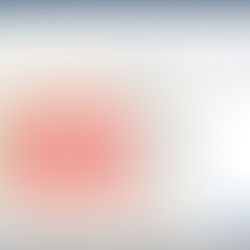
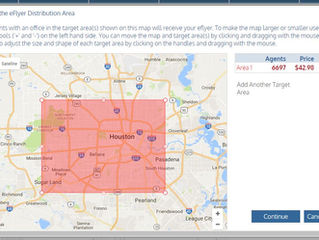
How to use the Eflyer Mapblast Tool
When you select the mapblast option, your listing appears in the center of the mapblast too as the red icon. The red box indicates the...

































